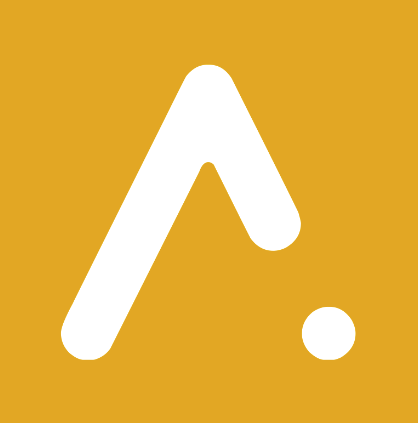Axis Unified Inbox for Facebook Messenger and WhatsApp
Unifying Channels
Cynthia Njoki
Last Update há 2 anos

Connecting Your Facebook Page:
- Log in to Axis: Start by logging in to your Axis account. If you don't have one, sign up for an account.
- Access the Dashboard: Once you're logged in, access the Axis dashboard.
Connect Facebook Page: Click on the "Settings" or "Integration" tab (or similar) in the Axis dashboard.
- Add Facebook Page: Look for the option to "Add Facebook Page" and click on it.
- Authenticate: Follow the on-screen instructions to authenticate Axis with your Facebook account. Make sure to grant the necessary permissions.
- Select the Facebook Page: After authentication, select the Facebook Page you want to connect with Axis.
- Sync and Configure: Axis will sync with your Facebook Page, and you can configure the settings for how you want to receive and manage Facebook Messenger posts and comments.

After connecting both your Facebook Page and WhatsApp number, you can access your unified inbox within the Axis dashboard.
You will see all Facebook Messenger posts, comments, and WhatsApp messages in one place. You can view and respond to them conveniently. Axis may provide features for organizing conversations, tagging, and setting priorities. Use these tools to efficiently manage your messages. To ensure timely responses, make it a habit to regularly check your unified inbox and respond to messages promptly.
That's it! You're now set up to efficiently manage Facebook Messenger posts, comments, and WhatsApp messages using Axis Unified Inbox.